The Configurable Work Talents Report
When coaches and consultants meet with participants and teams in person, it can be helpful if they have a printable offline version of the insights. Learn how to prepare for meetings with the configurable work talents report.
Participants can always log into their accounts at discovery.dnabehavior.com to access their personal insights curated for them. But at times, it can be a challenge to require everyone to log into their DNA Discovery account during the facilitation. For this reason, we have developed a new Work Talents Report that prepares the insights chosen for participants to view in a PDF file that can be printed or downloaded by the participants.
Options to configure the report:
Configure the insights:
• Behavioral insights: The behavioral insights appearing on the participant dashboard are prepared in a printable form in this PDF.
Modify this report to match your firm’s branding:
• Logo: Your account’s Logo appears on the cover page.
• Colors: Your account’s primary and secondary colors appear on the report.
Below is an example of a Work Talents Report with Custom Colors and Logo:
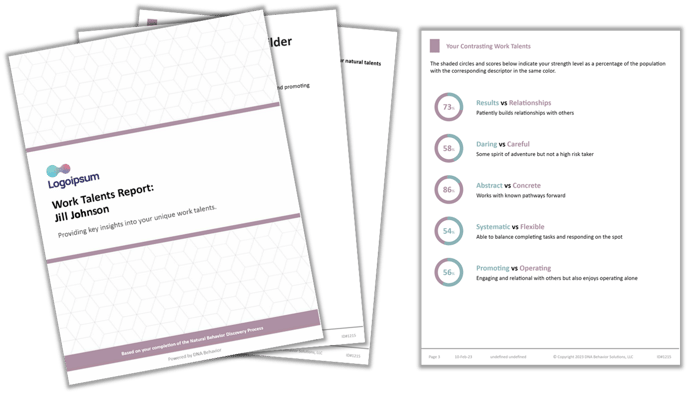
Configure the report in your account:
- Behavioral Insights: The insights appearing in the report mimic the insights chosen for the participant in the self-registration process. To customize them, follow these steps here.
- Logo: All the web screens and reports in the DNA Web App can be co-branded with your logo. The logo selected for your account will automatically appear on this report.
- Colors: If you would like to incorporate your organization’s branding into your account, you can do that by selecting a primary or secondary color in your account. This will automatically transform the colors in the report. Follow these steps here.
How configured reports are viewed by participants:
Participants can view the configured report directly on their participant dashboard after completing the Natural Behavior discovery by selecting the button "View Report".
Below is an example of the participant dashboard that has been configured to match the configured report. 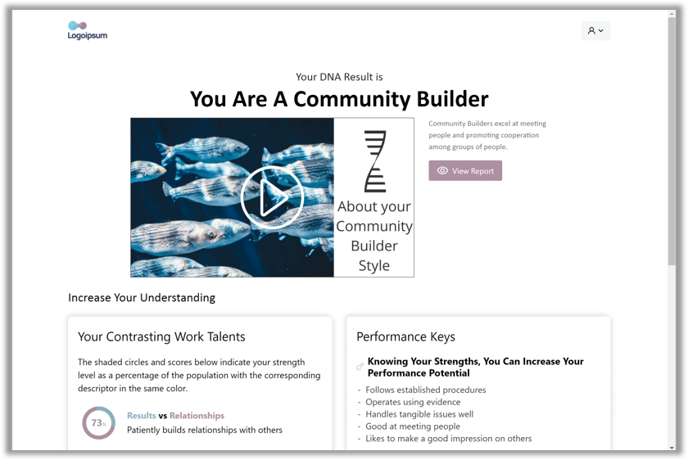
How to Access the Work Talents Report
If you're an admin looking to generate a participant’s Work Talents Report, follow these steps:
-
Log into your account on the DNA Web App.
-
Navigate to the Clients/Users page from the main menu.
-
From the user/client list, select the participant whose report you want to access.
-
In the participant's profile, look to the top-right corner and click the “View Reports” dropdown.
-
Click the “Participant Report” button.
-
In the pop-up box, select the “Talent” radio button.
-
Click the “Generate and Download” button.
Once the report is prepared, it will be available to download as a PDF file. You’ll find it in your browser’s Downloads folder.
Frequently asked questions:
Q: What happens if I disable an insight for participants?
To minimize page breaks and keep the reports consistent, the report is prepared with each behavioral insight having a section. If the behavioral insight is enabled for an individual to access, the insight will appear. If the insight is disabled, the same section will have the text: “This report has been customized for you by your administrator. Contact your administrator to unlock this insight.”
Controlling which insights are visible is a self-registration link setting and affects each person that the self-registration link has been provided (including people that were given the link in the past and have already completed discoveries).
Q: Do you have instructions to download this report?
The reports render on the screen as a webpage. If individuals want to download a PDF, we prepare one for download in the background. Once the report is available for download, the “Download” button on the top becomes active.
Q: I clicked the download button. Where did the file go?
When the files are downloaded, they go straight to your browser’s download folder.
Still Need Help?
Submit a ticket here.
![DNA-B-Primary_White (7).png]](https://kb.dnabehavior.com/hs-fs/hubfs/DNA-B-Primary_White%20(7).png?height=50&name=DNA-B-Primary_White%20(7).png)