Successful Strategies to Increase Discovery Completions
Successful strategies DNA community members have used to increase engagement with the DNA Discovery.
Invite and inspire others while networking with printable cards containing QR codes:
Networking plays a vital role in both personal and professional growth. Whether you're at conferences, community events, or parties, establishing meaningful connections can lead to exciting opportunities. Here's a clear, step-by-step method to create QR codes tailored to your networking needs.
This guide provides a straightforward, step-by-step process for designing printable business cards with customized QR codes to track specific leads effectively. The DNA Discovery process is mobile friendly so as others scan the code, they can complete the process directly on their phone.
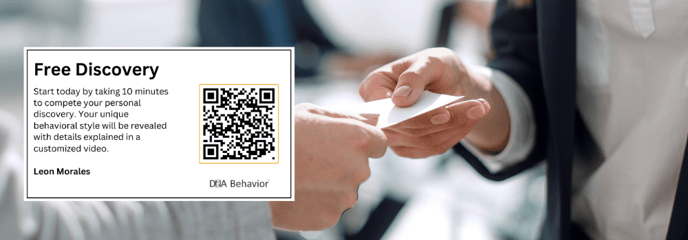
Step 1: Create a Tag for Your Account
First things first, let's get organized. In your networking journey, you'll meet people from various backgrounds and events. Creating tags in your account helps you keep track of these connections effortlessly. For instance, you might create tags like "Church," "Conferences," or "Tailgating." Learn more about tags
Step 2: Generate a Self-Registration Link
Once you've tagged your account, it's time to create a self-registration link. This link will serve as a bridge between your networking encounters and your digital database. Learn more about self registration links
Step 3: Copy the Self-Registration Link
After generating your self-registration link, make sure to copy it. This link will be essential in the next steps of creating your QR code.
Step 4: Generate Your QR Code
Now, it's time to turn that self-registration link into a handy QR code. There are various online QR code generators available, but many of our users find QR Code Monkey to be user-friendly and efficient.
Step 5: Paste Your Self-Registration Link
In your chosen QR code generator, paste the self-registration link you copied earlier. The generator will instantly transform it into a QR code.
Step 6: Save the QR Code Image
Once your QR code is generated, save the image to your device. This QR code will become your digital calling card, making it easy for people you meet to connect with you.
Step 7: Access the Canva Template
To add a personal touch to your QR code, we recommend using a Canva template that our DNA Behavior team has created. Canva is an excellent platform for designing beautiful business cards.
Access a Canva template as your starting point
Step 8: Make a Copy of the Canva Template
Access the Canva template through this link: Canva Template. To make it your own, simply make a copy in your own Canva account by clicking "File" and then "Make a Copy."
Step 9: Customize Your Business Card
Replace the template's contents with your own QR code and personal information. This card will serve as a physical representation of your digital networking link.
And there you have it! With these simple steps, you can create personalized QR codes for various types of networking, making it easier than ever for people you meet to connect with you. Plus, our system will automatically label these individuals as they complete processes, streamlining your networking efforts even further.
![DNA-B-Primary_White (7).png]](https://kb.dnabehavior.com/hs-fs/hubfs/DNA-B-Primary_White%20(7).png?height=50&name=DNA-B-Primary_White%20(7).png)