Creating, Managing, and Assigning Tags
The DNA App has a way to categorize and organize records. We call these Tags. You can create an unlimited number of Tags for your account and assign Tags to users to describe them.
Solution Overview:
The DNA App has a new way to categorize and organize records. We call these Tags. You can create an unlimited number of Tags for your account and assign Tags to users to describe them.
If your account has a lot of participants, it may be helpful to use Tags to group them by characteristics like where or when you met them. Tags are flexible; you can change them at any time and add multiple Tags to the same participant.
Tag Requirements:
- Each tag can have up to 65 characters
- Tags cannot contain special characters
- Tags cannot have spaces
Note: Before you can delete a tag, it must not be assigned to any users. If the tag is currently assigned, you will need to unassign it first. Once it is unassigned, you will be able to remove it completely.
Let us show you how tags work in a video:
How to add new Tags:
You can create new Tags on the Account settings page. To get there, log into the DNA App and click on your Settings button on the menu. On the Account settings page, scroll down to the Self-Registration section and click on the "Manage Tags" button.
Here, you can add an unlimited number of Tags to your account.
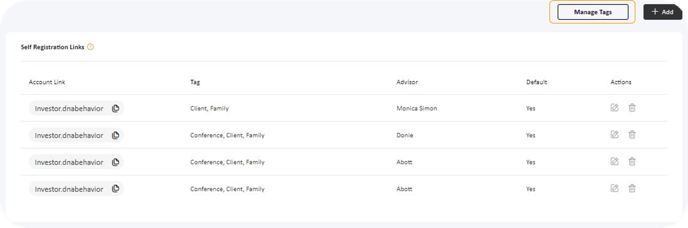
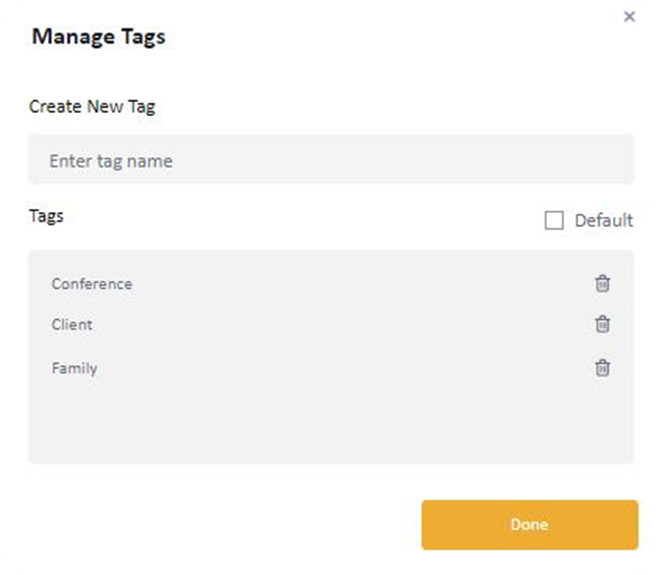
Automatically assign new users with a Tag:
The app can automatically assign the correct Tag for a user for you by using the self-registration settings. On the Account settings page, scroll down to the Self-Registration section. Create a new self-registration link or edit an existing one. Please choose the correct Tag to assign to all users when they register.
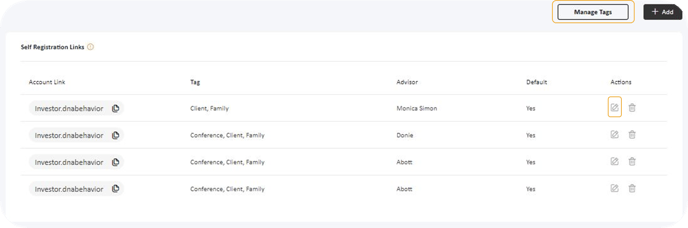
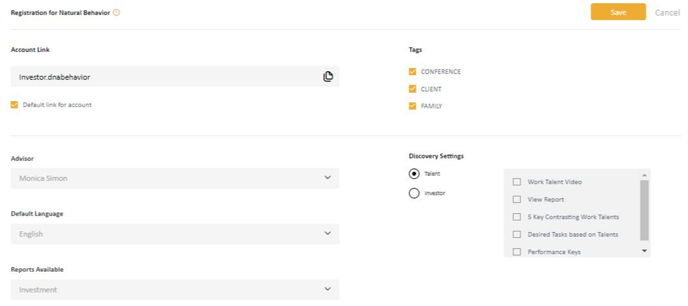
How to assign Tags to users:
Search for a user by their name or email address in the search box. Next, select that particular user. Then, click on the edit user button - it looks like a pencil. Finally, select or deselect a Tag from the list of Tags available for the account. 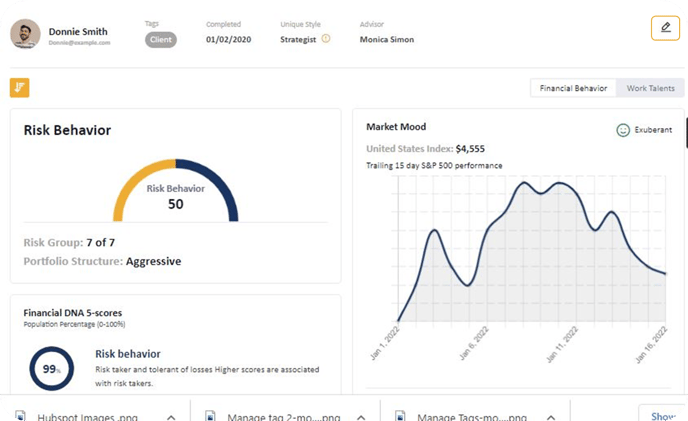
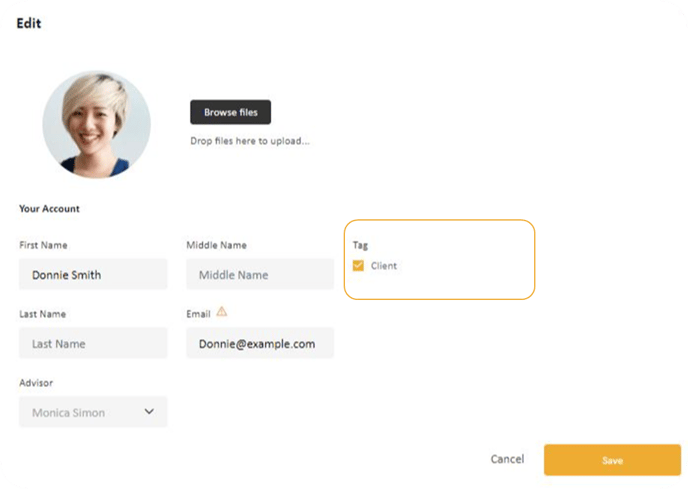
Still Need Help?
Submit a ticket here.
![DNA-B-Primary_White (7).png]](https://kb.dnabehavior.com/hs-fs/hubfs/DNA-B-Primary_White%20(7).png?height=50&name=DNA-B-Primary_White%20(7).png)