Steps to Reset Password
Reset password Instructions for participants and administrators of the DNA Behavior Web App.
Below are the respective URLs and steps on how to reset passwords for BDNA Participants, FDNA participants, and for Administrators.
For the Administrator's: App.dnabehavior.com/login
For Financial DNA Participants: Discovery.dnabehavior.com/investor
For Business DNA Participants: Discovery.dnabehavior.com/talent
Once Accessed, you will prompted to this screen and hit log in
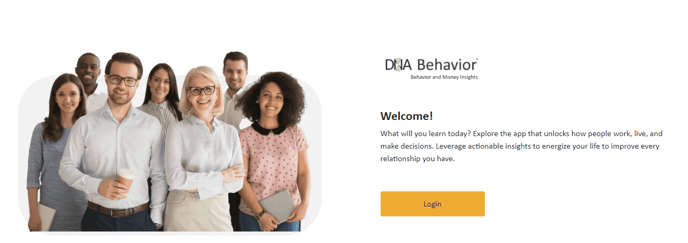
Now, click Forgot Password
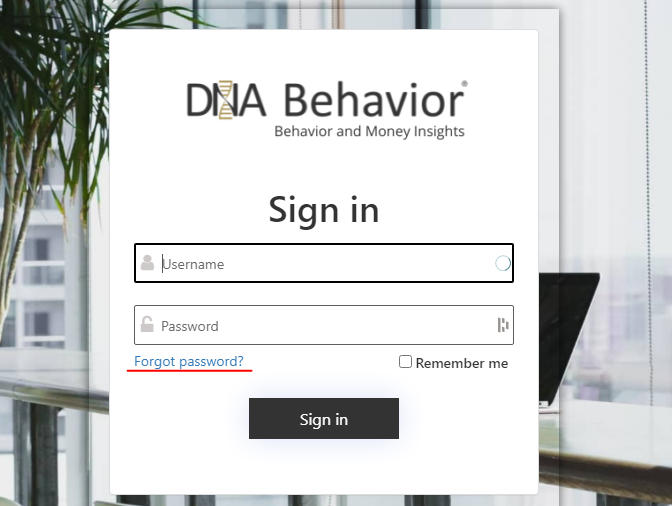
Next, you will be prompted to this screen wherein you will be asked to put your email address you used to complete the assessment. Once done, click the Send verification code. You will be receiving an email notification with the Verification code. Afterwards Click Continue.
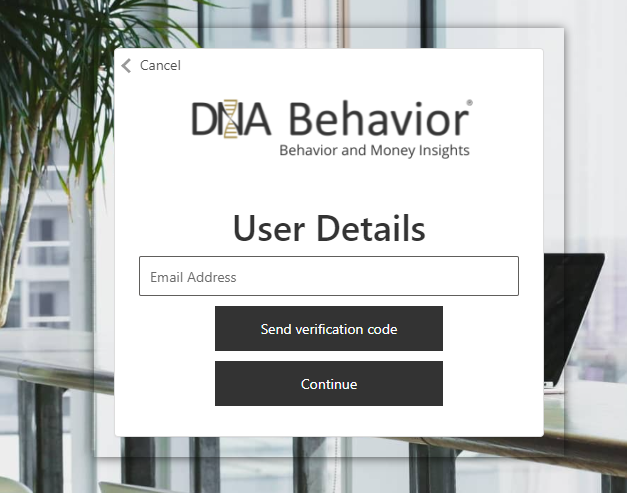
Next, you will be asked to verify the code you received. Now, Click Verify code.
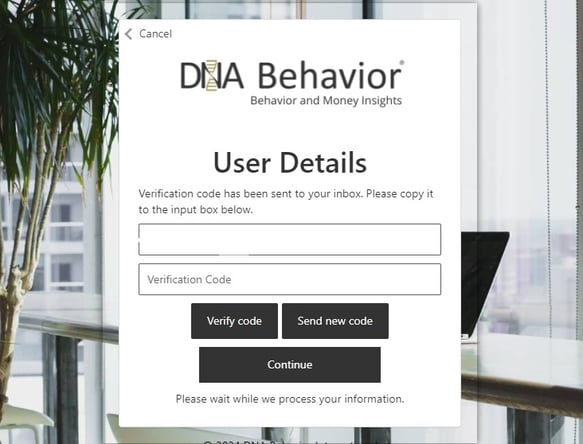
Lastly, You will be prompted to this screen wherein you will be asked to put your new password and reconfirm it as well.
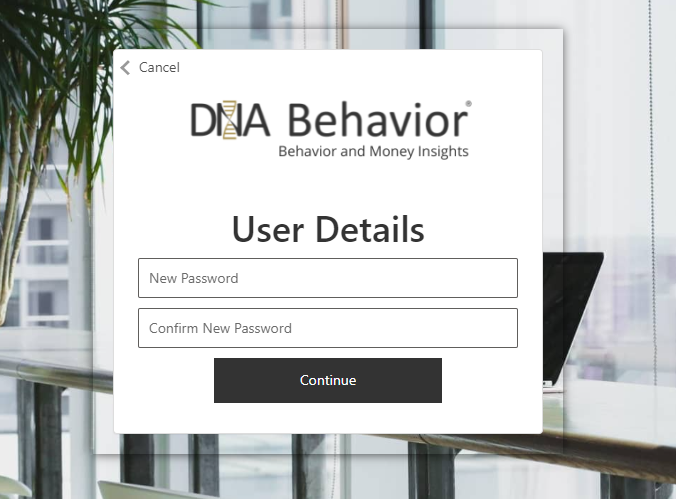
For tips in putting a strong password, Click here for tips. Troubleshooting resetting passwords in the DNA Web
Still Need Help?
Submit a ticket here.
![DNA-B-Primary_White (7).png]](https://kb.dnabehavior.com/hs-fs/hubfs/DNA-B-Primary_White%20(7).png?height=50&name=DNA-B-Primary_White%20(7).png)