Why Gene May Not Be Working
If Gene is not responding, taking unusually long to load, or unable to generate results, the most common cause is that the connection to the external API services it uses is being blocked. Gene relies on secure, live communication with OpenAI. In many organizations, the IT department manages the network using firewalls, filters, or security tools that restrict access to external applications. These controls are often in place to protect internal systems, but when they block Gene’s required services, it prevents the platform from working as intended. As a result, Gene may appear to be active on the screen, but its responses will fail to process or return.
How Network Layers and Browser Extensions Affect Gene
In addition to firewall restrictions, Gene can also be affected by internal network layers, VPN configurations, and browser extensions. Some organizations route traffic through multiple security layers or proxy systems that scan or filter web connections. If any of these layers interrupt or delay calls to ChatGPT or Wonderchat, Gene will not be able to complete requests. Likewise, certain browser extensions such as content blockers, privacy filters, or script blockers can interfere with Gene’s interface or communication channels. If you are running privacy extensions, try temporarily disabling them or testing Gene in a private or incognito browser window to see if the issue improves.
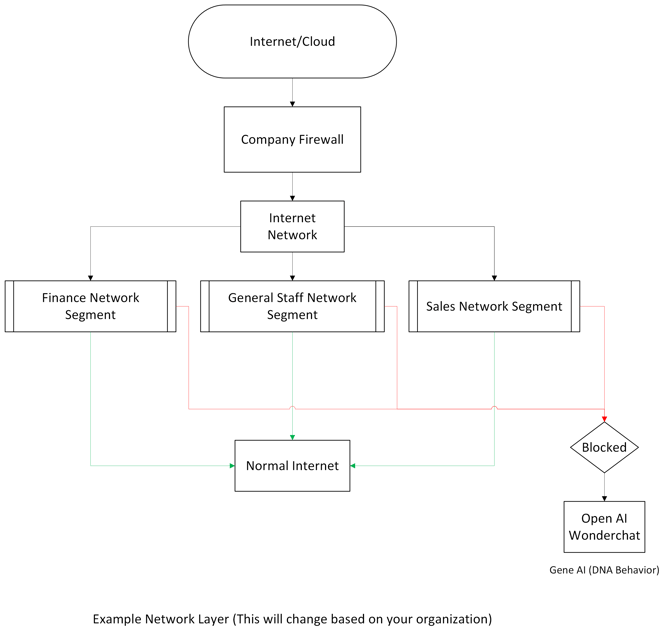
How to Resolve the Issue
To restore full functionality, your IT team will need to allow access to the services that Gene connects with. Please request that your IT department whitelist the following domains:
-
*.openai.com(ChatGPT / OpenAI services) -
*.wonderchat.io(Wonderchat processing services) -
Your Gene access domain, such as
*.dnabehavior.comor your organization's dedicated Gene URL
Your IT team should also ensure that API traffic and WebSocket communication are permitted, as these are required for Gene to return responses.
Once the changes are made, close your Gene browser session and reopen it. Gene should begin working as expected.
Additional Troubleshooting
If the issue continues after whitelisting:
-
Try using Gene in a private or incognito browser window.
-
Temporarily disable browser extensions that block scripts or cookies.
-
Test Gene while disconnected from VPN, if allowed.
These steps help determine whether the interference is coming from extensions or network routing layers.
Additional Notes
-
Gene’s performance can vary depending on network layers, firewall rules, and browser configurations.
-
If you use multiple browsers, try accessing Gene in Google Chrome or Microsoft Edge for best compatibility.
-
Regular browser updates can also improve stability and connection reliability.
Gene requires open network access to its API service providers in order to operate. When company networks restrict external applications, Gene may appear to run but will not be able to produce results. Allowing the appropriate domains and ensuring network layers and browser extensions are not blocking traffic will restore full functionality. If your IT department needs any guidance, our support team is available to assist.
![DNA-B-Primary_White (7).png]](https://kb.dnabehavior.com/hs-fs/hubfs/DNA-B-Primary_White%20(7).png?height=50&name=DNA-B-Primary_White%20(7).png)