Zapier: Troubleshooting Connection Issues
This guide offers fixes for common Zapier automation issues, from checking authentication to updating Zaps and managing network problems.
Zapier allows users to automate tasks between over 5,000 different applications, effectively enabling these apps to "talk" to each other. By creating "Zaps," which are automated workflows, users can streamline complex processes, saving time and reducing the potential for manual error. But what do you do when the apps stop talking together? Below is a guide on troubleshooting tips and tricks our staff has learned while building and supporting our customers using Zapier.
Limitations on DNA Behavior's Support with Zapier:
Our focus is on ensuring the integrity and delivery of data as it departs from our application. Once the data is in transit, the control over how Zapier or any third-party apps manage this information is beyond our reach. Although our ability to support Zapier integrations is limited, we're committed to assisting you as much as we can from our end. To that end, we have compiled a set of tips and tricks that should help you navigate potential roadblocks. We ask that you review each of these common issues before creating tickets requesting Zapier support.
Check Your Zap History
To troubleshoot effectively, the first step is to access your Zap history to identify which Zap or connection is causing the error.
- Go to Zapier Home Page.
- Navigate to your Zap History for a detailed log of your Zap activity.

- Once you identify the Zap that has encountered an error, please capture a screenshot of the issue. This will assist us in understanding the problem more effectively and guide you towards a resolution. We appreciate your cooperation in sending the screenshot to us.
Zapier Support
For any issues directly related to your Zaps, reaching out to Zapier’s customer support should be your first step. Due to security protocols, once data has left our application, it's beyond our visibility—we cannot access or view your Zapier account or any third-party applications you've connected it to. Zapier’s support team has the necessary tools and permissions to troubleshoot within their ecosystem and can provide comprehensive assistance with Zapier-centric concerns. Access Zapier's support here: https://help.zapier.com
Authentication Problems
Two account attributes are required to connect DNA Behavior and Zapier: your Account ID and Subscription Key. If these credentials are outdated or changed, your connection will stop working. Look out for an alert on your Zapier dashboard or an alert email from Zapier in your email inbox prompting you to take action.
Zapier refers to DNA Behavior as a "Trigger Partner" and classifies authentication issues (such as issues with subscription keys and account IDs) as "Trigger partner failures". This does not mean that this is an issue with the DNA Behavior app, it means that you simply need to change a configuration to resolve the issue.
What the Authentication Alerts look like:
Look out for an email from "Zapier Alerts" with a subject of: "Possible error on your Zap!" The email will look like this:
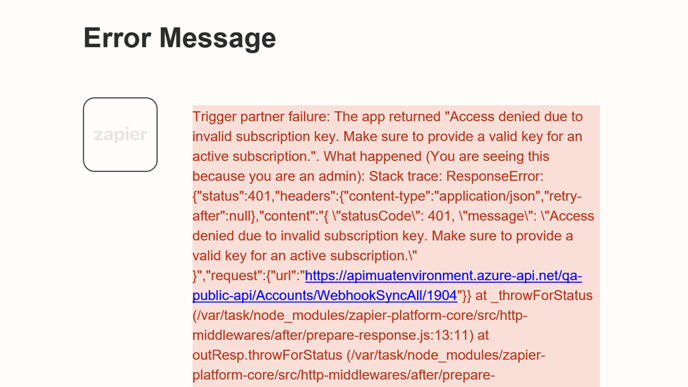
Steps to Resolve:
- Log into your Zapier account and access the list of Apps.
- Locate DNA Behavior in either the list of "My Apps" and "Custom integrations"
- Select DNA Behavior
- On the Connections Tab of the DNA Behavior App, select the ... button on the far right of the screen
- Choose "Reconnect"
- Enter your Subscription Key and Account ID
- Press the orange "Yes, Continue to DNA Behavior" button
- To test the new credentials press the ... button once more and choose "Test Connection
Refer to the screenshot below for a visual reference of where the Reconnect and Test Connection buttons exist.
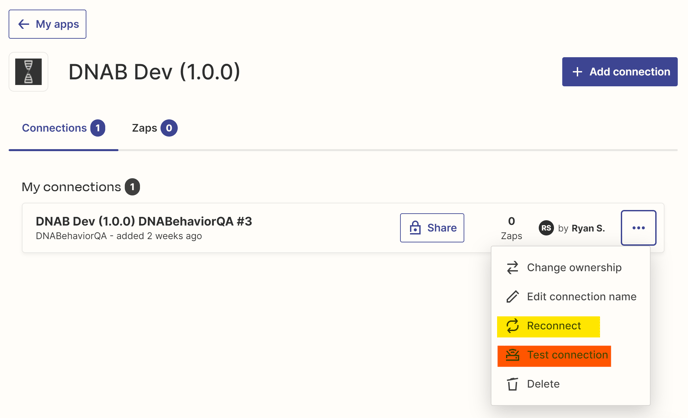
Zap Configuration Errors
Like any finely tuned process, a zap requires correct configuration. A slight alteration in a field name or a change in a connected app can throw a wrench in the works.
Steps to Resolve:
-
Review the zap setup: Check every field and mapping for accuracy.
-
Validate data formats: Ensure that the data types are supported and correctly formatted for both the source and destination apps.
Third-party Service Outages
Sometimes the issue lies not within Zapier but with the third-party service it's trying to connect with. These outages can cause temporary connection failures.
Steps to Resolve:
- Check service status: Visit the third-party service's status page to confirm if there's an ongoing outage. Below are helpful links to status pages for the most commonly used Zapier connections DNA users leverage:
- HubSpot status page: https://status.hubspot.com/
- Mailchimp status page: https://status.mailchimp.com/
- Redtail status page: https://status.redtailtechnology.com/
-
- Salesforce status page: https://status.salesforce.com/
- Wait it out: If there's an outage, monitor the status page for updates on when the service will be restored.
Zapier Service Disruption
While infrequent, Zapier can encounter its own disruptions, which can impact your automated workflows.
Steps to Resolve:
Check Zapier's status page: Stay informed about any incidents that might affect your zaps.
- Zapier's Status page: https://status.zapier.com/
Network Issues
Connectivity problems can arise from simple network or DNS issues, potentially interrupting Zapier's operations.
Steps to Resolve:
- Check your internet connection: Ensure that your local network is functioning correctly.
- Sync data post-outage: Rest assured that once the network issues are resolved, the data created or modified during the downtime will synchronize.
Rate Limits Exceeded
To prevent system overload, both the DNA API and Zapier impose rate limits. If these thresholds are crossed, Zapier's activities may be temporarily halted.
Steps to Resolve:
- Understand your limits: Familiarize yourself with the rate limits of your Zapier plan.
- Adjust your usage: Scale back the number of operations you're performing within the permitted rate limits.
Outdated Zaps
Zapier and its connected apps evolve, and an outdated zap might not function as expected after these updates.
Steps to Resolve:
- Update your zaps: Keep an eye on notifications from Zapier and promptly adopt new versions as they are released.
Data Parsing and Formatting Errors
Mismatched or incorrectly parsed data can cause a zap to fail, especially if the receiving app can't interpret the incoming information.
Steps to Resolve:
- Check field types: Make sure that the data structure in your third-party app aligns with what your zap expects to receive
Conclusion
By addressing each of these common connection issues with a methodical approach, you can often quickly identify and solve the problem at hand. Remember, successful troubleshooting is a mix of vigilance, knowledge, and sometimes, a bit of patience.
![DNA-B-Primary_White (7).png]](https://kb.dnabehavior.com/hs-fs/hubfs/DNA-B-Primary_White%20(7).png?height=50&name=DNA-B-Primary_White%20(7).png)