Sorting Cards on the User Page
In this article, we will explain the purpose of sorting cards and how card sorting works in the DNA Web App.
Purpose of sorting cards
How to sort cards
Why cards may not sort exactly as you placed them on the list
Purpose of Sorting Cards
The DNA Web App allows users to sort the cards on the dashboard screen to customize their view and use of the app. Sorting cards is an essential feature that allows users to view and organize financial behavior toggle cards and work talent cards. It helps users to have a unique view of the behavior and money insights inside the app.
How to Sort Cards
It's important to note that sorting cards are stored by account, not per user. This means that if one user changes card sorting, it will affect all other users that share this account. So, before you sort the cards, make sure to communicate with other users of the account and let them know about the changes.
To sort the cards, follow these simple steps:
Log in to your DNA Web App account.
On the user screen, locate the sorting button in the center of your screen (highlighted below).
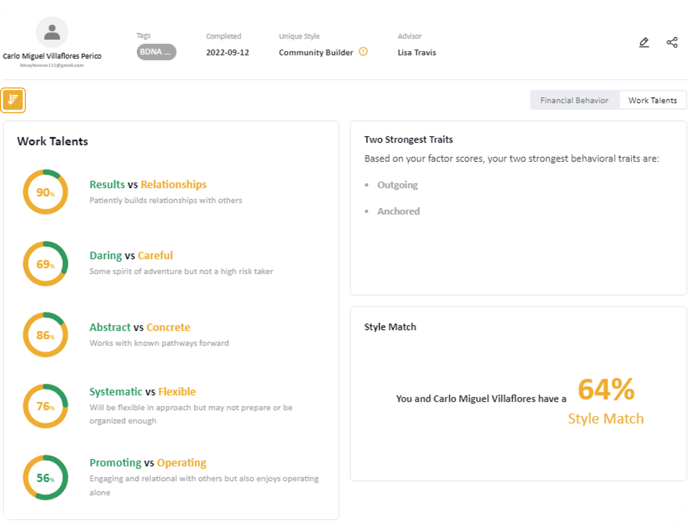
Click on the sorting button, you will be redirected to the sorting option.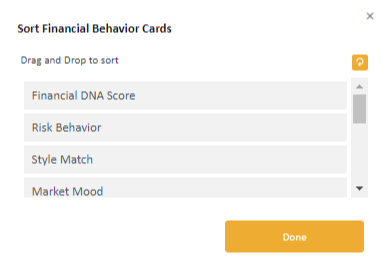
Select the sorting option you want to apply to the cards by rearranging the cards.
The cards will be sorted according to the selected option, and you can view them in the new order.
Also, you may do the same thing on the Work Talent by simply following the same steps in the above instructions.
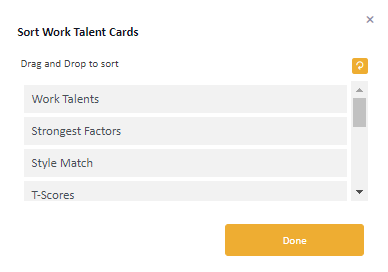
In conclusion, sorting cards in the DNA Web App is an essential feature that allows users to customize their view and use of the app.
Why are my cards not sorted exactly as I have them on the list?
The sorting order is approximate. Because all of the insight cards are different sizes, some orders are not available. Our card sorting process minimizes white space and accommodates varying card sizes. Occasionally, achieving an exact order might lead to white space due to these size differences. If your intended order will produce white space, the app will auto-correct the order for you displaying the best-looking cards on the screen (with minimal white space).
Still Need Help?
Submit a ticket here.
![DNA-B-Primary_White (7).png]](https://kb.dnabehavior.com/hs-fs/hubfs/DNA-B-Primary_White%20(7).png?height=50&name=DNA-B-Primary_White%20(7).png)