How to Update Your Payment Method
Keeping your payment information up-to-date ensures uninterrupted access to DNA Behavior's insights and tools. Follow these simple, step-by-step instructions to update your credit card details securely:
Step 1: Log into DNA Web App
-
Visit app.dnabehavior.com and sign in with your credentials.
Step 2: Navigate to the Settings Page
-
After logging in, click on the Settings tab located at the top menu.
Step 3: Go to Subscriptions
-
Within the Settings page, select Subscriptions from the left-hand side menu.
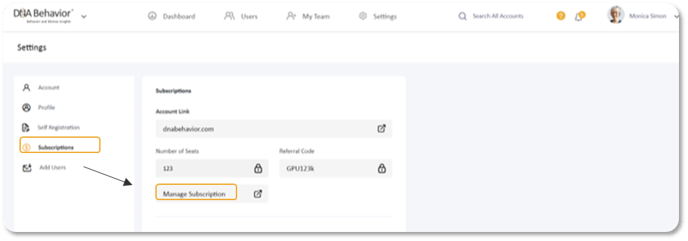
Step 4: Access Manage Subscription
-
Under your subscription details, click the Manage Subscription button. This will open the subscription management portal.
Step 5: Update or Add Payment Method
-
You'll be redirected to the DNA Behavior subscriptions page.
-
Locate the Billing Details section.
-
Click on Update Payment Method.
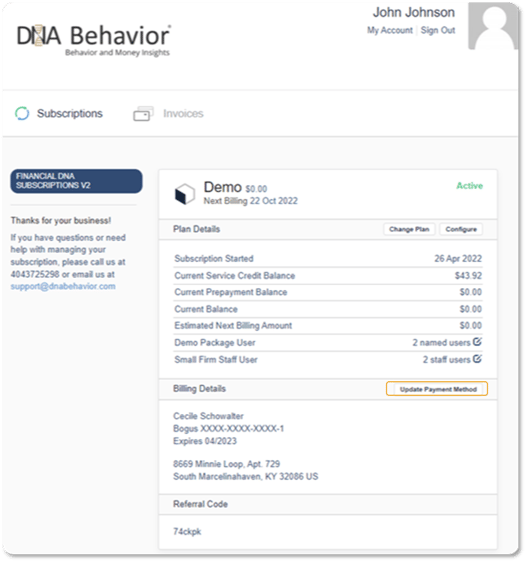
Step 6: Enter Your Card Information
-
Fill out the provided form with your:
-
Credit card number
-
CVV (security code)
-
Expiration date (month and year)
-
Billing address and personal details (used to verify the card)
-
Step 7: Save Your Payment Details
-
After entering all required information, click the Save button.
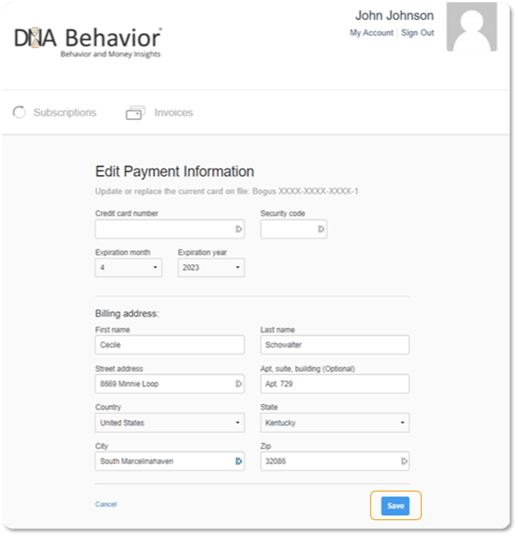
Your payment method is now successfully updated. If you have any trouble, please contact our support team by submitting a ticket below.
Still Need Help?
Submit a ticket here.
![DNA-B-Primary_White (7).png]](https://kb.dnabehavior.com/hs-fs/hubfs/DNA-B-Primary_White%20(7).png?height=50&name=DNA-B-Primary_White%20(7).png)