How to Generate a Team Report
In this article, we will guide you on how to generate and download team reports from the DNA Web App.
In the DNA Web App, you can analyze groups, teams, and families using our team report generator. In this tutorial, we will guide you through the process step by step. Let's get started!
To begin, you need to log in to the DNA Web App using your username and password.
Once you have successfully logged in, navigate to the Users tab on the website.
In the User list (on the left side portion of the screen), you will see a list of participants that you have access to. Select the participants that you want to include in the team report. Three or more participants are required for this report.
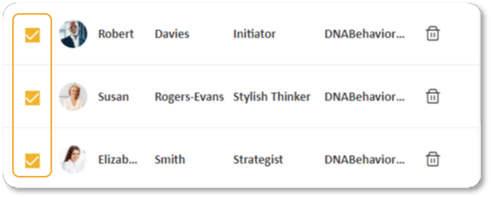
Once you have chosen the participants, a chart highlighting the unique styles of the participants and a Team Report Generation button appears on the right-hand side of the screen. Select the Team Report Generation button.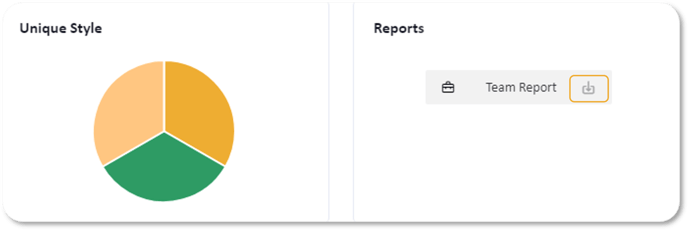
Designate the team name (which will appear on the front page of the report) and the leader you would like to be highlighted throughout. Select "Generate Report".
After that, the Team report will render on the screen in an interactive view. In the background, the DNA Web App is preparing the PDF Report for download. When the PDF is ready, the button on the top right-hand corner changes from "Preparing Download" to "Download".
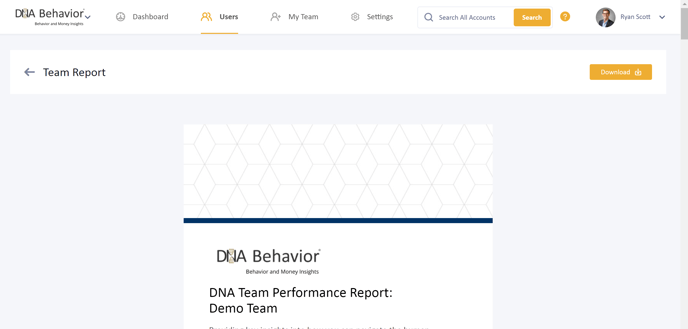
Features included in this report:
• Unique Style by the participant
• Strongest Factors by the participant
• Results and Relationship overview for the team
• Results and Relationship by the participant
• Summary of DNA Natural Behavior Styles
• Compatibility Matrix
• Team Member Behavioral Factor Analysis
• Team Member Behavioral Strengths and Struggles
• Team Member Behavioral Communication Keys
What does the report look like?
Ready to see it live? Generate a Team Report in your account by simply choosing 3 or more people on the Users or My Team tab. Can't wait to generate this in your own account? Click here to see a sample report.
Still Need Help?
Submit a ticket here.
![DNA-B-Primary_White (7).png]](https://kb.dnabehavior.com/hs-fs/hubfs/DNA-B-Primary_White%20(7).png?height=50&name=DNA-B-Primary_White%20(7).png)