How to Configure your Subscription Plan by adding user's
Adding new admin users to your plan.
Details:
Clients are allowed to add new admin user/s by following the steps below steps:
- Log in to your DNA Behavior App and go to Settings. Go to the Subscription page.
2. On the Subscription page, click Manage Subscription.
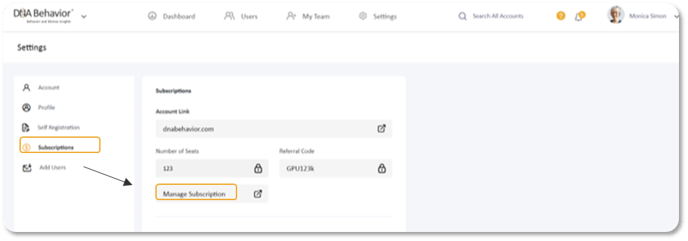
3. From the Manage Subscription page, please click Configure button. You will be directed to the page where you can input the number of user/s you want to add to your subscription package.
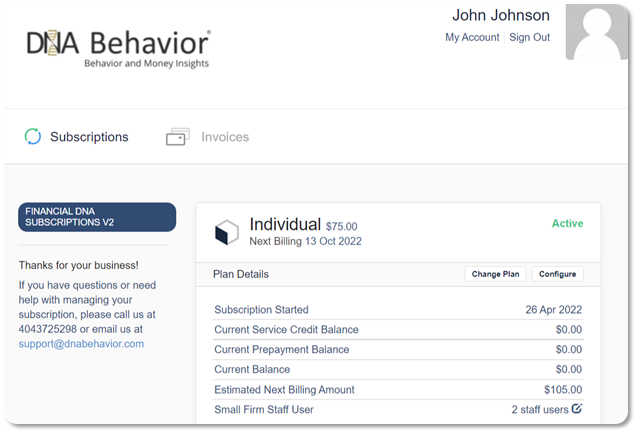
4. Input the number of the user/users next to your current subscription plan and click Preview Change to preview changes. For Illustration purposes, we added 2 users. Kindly see the screenshot below.
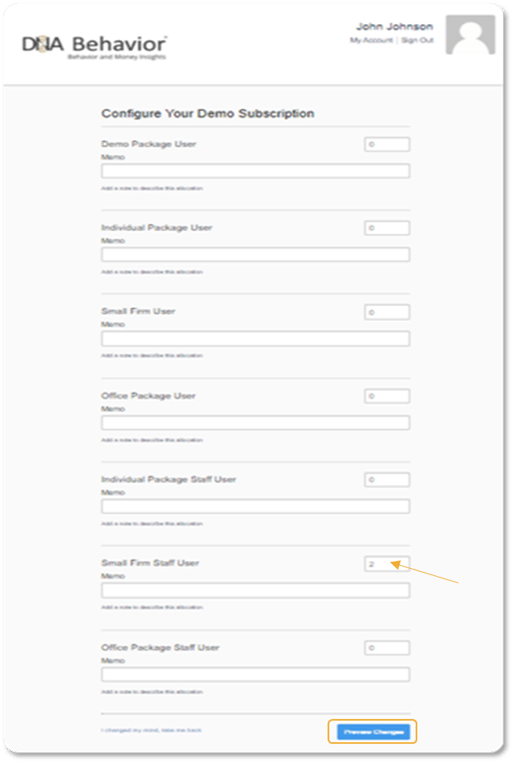
5. Hit “Save Changes” to finalize the change.
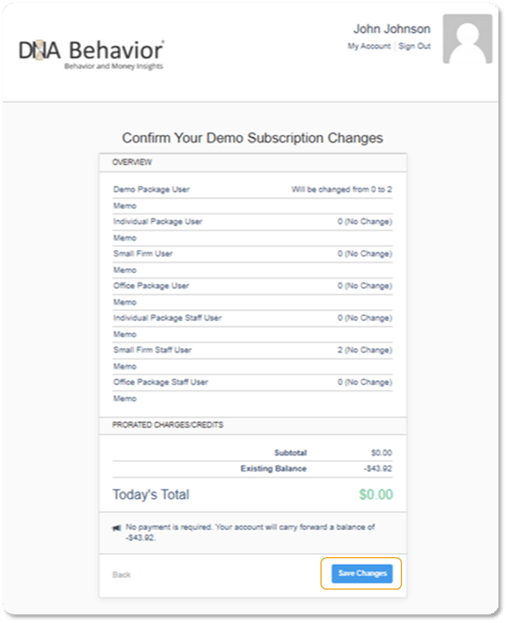
6. You will see a pop-up notification that you’ve successfully changed your subscription plan.
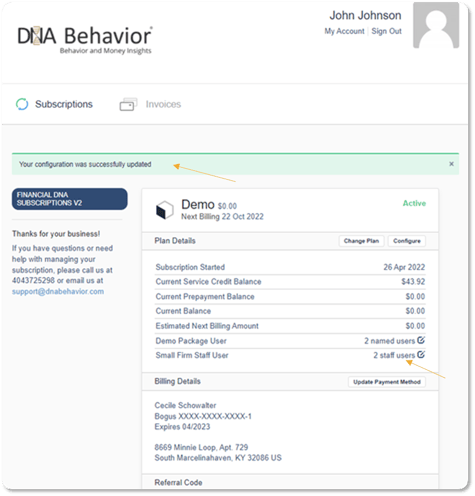
Applies to:
All subscription holders.
Still Need Help?
Submit a ticket here.
![DNA-B-Primary_White (7).png]](https://kb.dnabehavior.com/hs-fs/hubfs/DNA-B-Primary_White%20(7).png?height=50&name=DNA-B-Primary_White%20(7).png)