How to Change the Default Toggle for Users and My Team
How to change the default toggle in the DNA Web App, a feature that affects both the 'Users' and 'My Teams' pages.
The DNA Web App allows you to see Work Talents and Financial Behaviors for 'Users' and 'My Teams' by using a toggle. By following the steps outlined below, you can set your preferred default toggle to reduce the clicks needed in order to access the insights you use most.
The default toggle is account based:
In the DNA Web App, the default toggle setting is account-based, meaning that any change made to this setting will affect all named users and staff members associated with the account. This unified approach ensures a consistent user experience across the board for every team member.
How to change the default toggle:
-
Accessing Account Settings:
- Start by logging into your DNA Web App account.
- Navigate to the Settings tab in the top menu.
-
Navigating to Default Toggle Settings:
- On the Account Settings page, navigate to "System Defaults" section.
-
Changing the Default Toggle:
- Within the "System Defaults" find the section labeled 'Default Toggle'.
- Here, you will see the options for the default toggle setting: 'Work Talents' and 'Financial Behavior'.
-
Selecting Your Preferred Default Toggle:
- From the dropdown options, select either 'Work Talents' for behavior insights or 'Financial Behavior' for money insights, depending on your preference.
- Saving Your Changes:
- After selecting your preferred option, ensure to save your changes. Look for a 'Save' button near the top right of the screen.
- Click this button to confirm and save your new default toggle setting.
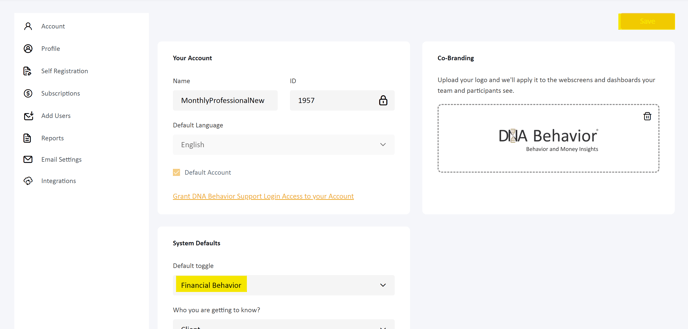
![DNA-B-Primary_White (7).png]](https://kb.dnabehavior.com/hs-fs/hubfs/DNA-B-Primary_White%20(7).png?height=50&name=DNA-B-Primary_White%20(7).png)