Assigning Advisors to Users
Assign an advisor to clients in the Financial DNA Subscription packages.
Applies to:
This article applies to users with a Financial DNA Subscription package.
Common Causes/Issues:
In the Financial DNA Subscription package, you will be prompted to select an advisor when scheduling clients and generating reports. The advisor's name is used for record retention purposes, appears on the client's report, and can be used for compliance purposes with enterprise clients.
Solution Overview:
Log into the admin system. Click on the “Users” tab. To choose the user to be assigned with an advisor, tick the box beside his/her name. An “Edit” icon will appear on the right-hand side of the screen. A pop-up will appear where you can edit the user’s information including the advisor. Click on the drop-down and the name of your group’s advisor(s) will appear. After selecting an advisor, click on “Save”.
Details on Assigning Advisors to Users:
Step 1
Log in to the admin system.
Step 2
Click on the “Users” tab.
Step 3
To choose the user to be assigned with an advisor, tick on the box beside his/her name. An “Edit” icon will appear on the right-hand side of the screen.
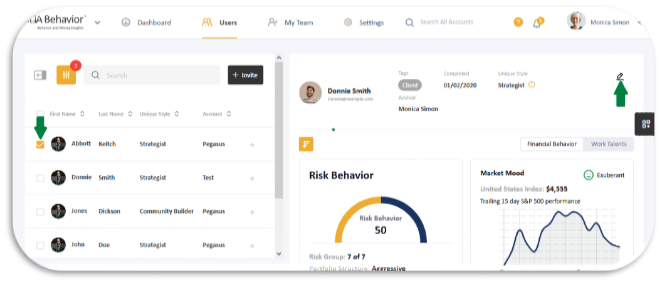
Step 4
After clicking on the “Edit” icon, a pop-up will appear where you can edit the user’s information including the advisor.
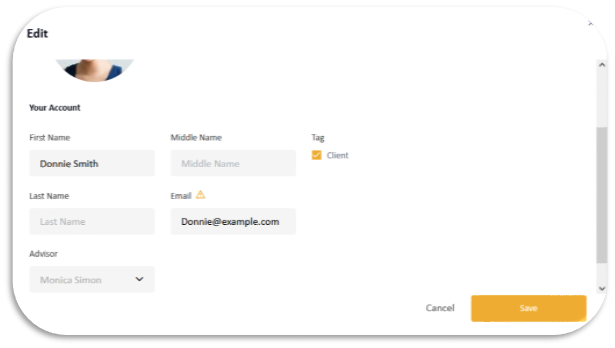
Step 5
To add an advisor, click on the drop-down and the name of your group’s advisor(s) will appear. After selecting an advisor, click on “Save”.
Still Need Help?
Submit a ticket here.
![DNA-B-Primary_White (7).png]](https://kb.dnabehavior.com/hs-fs/hubfs/DNA-B-Primary_White%20(7).png?height=50&name=DNA-B-Primary_White%20(7).png)