Viewing Users' Screen (Full-Screen Mode)
Viewing the user’s report without having to download each report(s). The details and report will display conveniently in presentation mode.
Applies to:
This article applies to group administrators who want to view their users' screens.
Common Causes/Issues:
Viewing the user’s report without having to download each report(s). The details and report will display conveniently in Full-Screen mode.
Solution Overview:
Log into the admin system. Click on the “Users” tab. To choose the user to be assigned with an advisor, tick on the box beside the name. Tick on the box beside the user’s name. A presentation of the user’s details such as Tags, Completion Date, Unique Style, Advisor and Report will appear on the right side of the screen.
Details on Article for Viewing Users Screen:
Step 1
Log in to the admin system.
Step 2
Click on the "Users" tab.
Step 3
Tick on the box beside the user's name. A presentation of the user's details such as Tags, Completion Date, Unique Style, Advisor, and Report will appear on the right side of the screen.
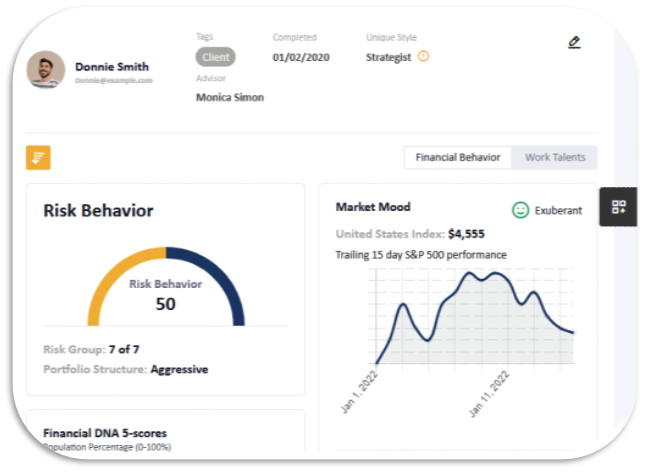
You can also select which report you would like to view by clicking on the name of the available report(s) for your group.
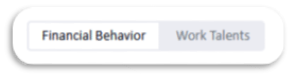
Still Need Help?
Submit a ticket here.
![DNA-B-Primary_White (7).png]](https://kb.dnabehavior.com/hs-fs/hubfs/DNA-B-Primary_White%20(7).png?height=50&name=DNA-B-Primary_White%20(7).png)